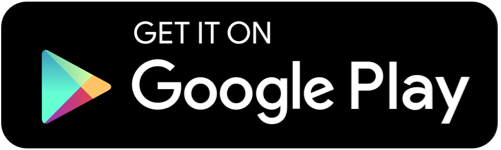In the vast realm of gaming, few things are as frustrating as encountering a low-level fatal error. For Ark: Survival Evolved enthusiasts, this issue can be particularly vexing. However, fear not, as we have meticulously compiled a comprehensive guide to help you navigate and resolve this problem effectively.

Understanding the Low Level Fatal Error
Ark: Survival Evolved is a complex game, requiring significant computing power and software compatibility. The low-level fatal error often stems from conflicts within the game's engine, driver issues, or system hardware incompatibilities. This guide will walk you through various troubleshooting steps to fix this issue and get back to enjoying your game.
Basic Troubleshooting Steps
Before delving into advanced solutions, it’s essential to cover the basics:
1. Verify Game Files
The first step in troubleshooting is verifying the integrity of your game files. This process ensures that no corrupted or missing files are causing the error.
- Open Steam.
- Navigate to Library.
- Right-click on Ark: Survival Evolved.
- Select Properties.
- Go to the Local Files tab.
- Click on Verify Integrity of Game Files.
This process may take some time. Once completed, try launching the game again.
2. Update Graphics Drivers
Outdated or corrupted graphics drivers can often be the root cause of low-level fatal errors. To update your drivers:
- Identify your graphics card (NVIDIA, AMD, Intel).
- Visit the manufacturer’s website.
- Download and install the latest drivers for your specific model.
- Restart your computer.
Advanced Troubleshooting Techniques
If basic troubleshooting doesn’t resolve the issue, it’s time to explore more advanced methods.
3. Adjust Launch Options
Sometimes, adjusting the game's launch options can mitigate compatibility issues. To do this:
- Open Steam.
- Navigate to Library.
- Right-click on Ark: Survival Evolved.
- Select Properties.
- In the General tab, click on Set Launch Options.
- Enter the following command:
-USEALLAVAILABLECORES -sm4 -d3d10. - Click OK and close the window.
4. Increase Virtual Memory
Increasing your system’s virtual memory can also help in reducing fatal errors:
- Press Windows Key + R to open the Run dialog.
- Type sysdm.cpl and press Enter.
- Go to the Advanced tab.
- Under Performance, click on Settings.
- Navigate to the Advanced tab.
- Click on Change under Virtual Memory.
- Uncheck Automatically manage paging file size for all drives.
- Select your system drive (usually C.
- Choose Custom size and set the Initial size and Maximum size to a higher value (e.g., 4096 MB).
- Click Set, then OK.
Restart your computer and try running the game again.
5. Reinstall DirectX and Visual C++ Redistributables
Corrupted DirectX or Visual C++ Redistributables can cause game crashes. Reinstalling these components might solve the issue:
- Visit the Microsoft DirectX download page.
- Download and install the latest version.
- Visit the Microsoft Visual C++ Redistributable page.
- Download and install all versions from 2010 to the latest.
System-Specific Solutions
Depending on your system configuration, additional tweaks might be necessary.
6. Disable Overclocking
If your CPU or GPU is overclocked, reverting to default settings can stabilize performance:
- Enter your system BIOS/UEFI settings (usually by pressing Del or F2 during startup).
- Locate the overclocking section.
- Reset all settings to default.
7. Modify Game Settings
Lowering certain in-game settings can reduce the strain on your hardware:
- Launch Ark: Survival Evolved.
- Go to Options.
- Lower the following settings:
- Resolution
- Texture Quality
- Shadows
- Anti-Aliasing
- Post Processing
- Apply the changes and restart the game.
8. Check for Windows Updates
Keeping your operating system up-to-date ensures compatibility with the latest software and drivers:
- Open Settings.
- Go to Update & Security.
- Click on Check for Updates.
- Install any available updates and restart your computer.
Preventive Measures
To minimize the risk of encountering low-level fatal errors in the future, consider the following preventive measures:
9. Regular System Maintenance
Regularly clean your system to ensure optimal performance:
- Use tools like CCleaner to remove junk files.
- Perform disk defragmentation if you are using an HDD.
- Keep your system free of malware with reliable antivirus software.
10. Optimize Game Performance
Using game optimization tools can help manage system resources effectively:
- Tools like Razer Cortex can optimize your game performance by shutting down unnecessary background processes.
- Ensure that your system meets or exceeds the game’s recommended specifications.
Conclusion
By following the steps outlined in this guide, you should be able to fix the low-level fatal error in Ark: Survival Evolved. Each solution addresses specific potential causes, and collectively, they cover a broad range of troubleshooting techniques. Implementing these strategies will help ensure a smoother gaming experience, allowing you to fully immerse yourself in the captivating world of Ark.